How To Change Fortnite Username On Android – Izzyaccess
Epic game Fortnite is a very popular game that has and still making waves across the games community and the world entirely. Many people only hear about the fame but do not know what the game is all about, so they rush in to try it out. They quickly create a Fortnite account, enter a crazy username on Fortnite and begin playing without expecting too much from the game.
However, after they've tried it and enjoyed playing it, they would want to change Fortnite username from the silly Fortnite username they initially had. Others may want to change their username on Fortnite for some other reasons known to them.
Today on Izzyaccess tutorial, we will be discussing on How To Change Fortnite Username. Here we will show you step by step How To Change Your Fortnite Username On All Devices
How to Change Fortnite Username On Android Device
Fortnite username change is a simple process for those using the mobile version of the game. Fortnite game on its own does not have a website dedicated for it, the settings are all done on the Epic Games webpage, this is where you will do all your settings. Follow the below steps to do so:
1. Launch any mobile internet browser on your Android device.
2. Enter Epic Games website, the easiest way to do that is by typing "epic games' in the search bar. The first result should show the website.
3. You will need to sign in to your account with your sign in details. But if you are signed in already, kindly skip this step to step 6. But if not, tap the 3 lines icon located at the top right corner of your screen. Click the "Sign In" button.
4. Choose your desired sign-in method by clicking on the icons.
5. Type in your username and password, then click on "Log In" to log in now.
6. After successfully signed in, you will be automatically taken back to the home page. You will then tap on the 3 parallel lines icon again at the top right corner of the screen and click on your username.
7. A menu will appear, click on "Account".
8. Navigate to "Account Settings", your display name will appear in gray. Click on the "Edit" button. The blue pencil icon.
9. Enter your desired Fortnite Username, retype again to confirm. Now click "Confirm" to confirm your epic games fortnite username change settings.
Your Fortnite Username Change settings has now been successfully done.
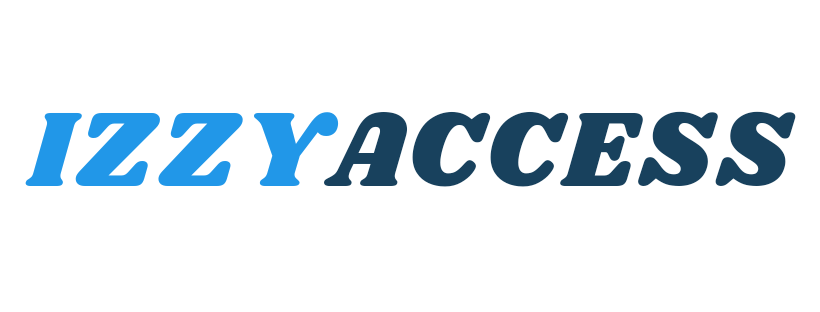

0 Comments
Leave a reply