How To Recover Deleted Messages On WhatsApp (2023)
Welcome to Izzyaccess tech, how-tos and tutorials session. Although it's been a while since we had this kind of session, especially with Android or iPhone users.
In recent time, Whatsapp released a new feature that allows you to delete messages for everyone or for yourself in a conversation within a time of 7 minutes.
This feature is useful especially when we mistakenly sent a message to someone else. You might think that there's no way to recover deleted WhatsApp chats. Do you know that deleted Whatsapp messages can still be read?
How to Recover Deleted Whatsapp chats (2023)
There are tricks which allows us to recover deleted Whatsapp chats even after they were deleted by the sender. We are going to discuss 2 simple methods regarding this.
Method 1: Using Notification Log
In order to recover deleted Whatsapp messages, you need to do the following;
Step 1: You need to go to your mobile phone's Home Screen.
Step 2: Press and hold your home screen for a second and select widgets.
Step 3: Keep scrolling until you find the 'settings widget' and then drag that settings widget to your home screen.
Step 4: Scroll down and select the notification log from it.
Note: Henceforth, the settings widget which you have added on the home screen will directly take you to your notification history and when you open it, you can see all your notifications.
Using this method, you can be able to retrieve deleted Whatsapp messages on Android and iPhone.
Method 2: By Using the Notification History App.
On how to recover WhatsApp messages, there are some Deleted Whatsapp messages recovery apps that you can use. But here we will talk about how to use the notification history app.
Features of Notification History App
* Notification History App records USSD, Class 0 SMS, dialog, app installation, notifications, and toasts.
* It also helps to fish out which app pushes annoying notifications.
How to Recover Deleted Messages using Notification History App
To Recover Deleted Whatsapp Messages on Android, follow the steps below;
Step 1: Download the android application called the ‘Notification History' app on the Google play store.
Step 2: Lunch the app, then you will be required to enable some settings. You will then go ahead to enable all the settings by simply tapping on them.
Step 3: Then you will see the WhatsApp option there, the deleted messages will then be displayed in the form of android.txt.
Note: Please understand that you won't get deleted media files or WhatsApp messages with over 100 characters using this.
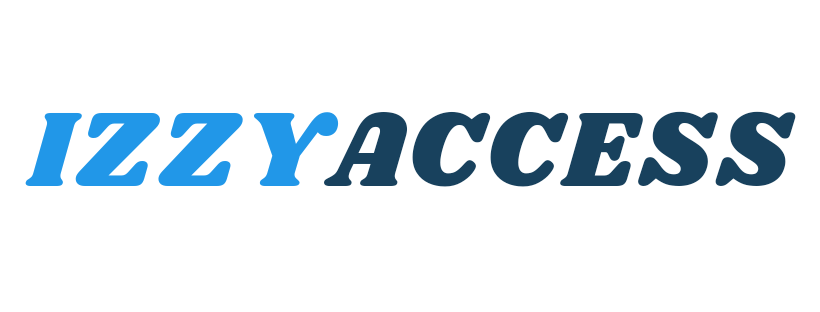

0 Comments
Leave a reply