How To Get DA 96 Dofollow Backlink From Amazon - 8 Easy Steps (2025)
Today we will be talking about how to get DA 96 dofollow backlinks from amazon
There are several other marketplaces you can try to get quality backlinks from, but all come with different levels of difficulty and success rates. How to get a backlink from Amazon falls amongst one of the easiest ways for beginners and the approval rates is higher than most of them all.
Will the backlinks improve your SERPs performance?
Before you start, it is important to know that these links are by no means going to drive your site to include at the top of the SERPs. They're good and juicy for new sites and for anyone looking to spread their link profile.
The mobile apps you publish are often spread out throughout all marketplace regions, especially in the case of Amazon and Google.
If your website already has a certificate from "Lets Encrypt", you might find it difficult to be able to use your site URL for the purpose of the web app link (but can still get a backlink). This is a real disappointment but doesn't get too frustrated as there are other ways to get through, either by using a different domain as the main focus of the app or stacking your site content into a simple site that you can easily upload as a ZIP.
Where will my links be placed on Amazon?
Your links will be placed on the following Amazon domains:
Below is an example link:
YouTube:Amazon.com:Appstore for Android
For other links, you simply have to change the TLD (Top Level Domains) and that is where the link will be located. For example, amazon.ca :
YouTube:Amazon.ca:Appstore for Android
How Do I Get Amazon Backlinks?
1. Click on this URL
https://developer.amazon.com/apps-and-games and create a developer account.
2. Then go to this URL
https://developer.amazon.com/apps-and-games/console/apps/list.html and tap on 'Add a new app' button in the top right, and select 'Mobile Web'
Ensure you complete the basic app details. You can choose any category but according to my experience, I will advise that the best category to choose is 'References -> Guides and How To's'.
3. Remember to insert your desired link in the customer support website section.
4. When you get to the "Availability and Pricing" page, there you will be able to change the TLDs where your link is placed on. You can leave it on the default options, that's if you would desire your link to be placed on all TLDs which is fine. But if you want to choose specific regions and TLDs, you can select the "Only in selected regions" option and choose the countries you prefer.
On the Description page, give the descriptions about your site (which is the app) and include a few bullet points for proper visibility. Ensure that you provide a description that is relevant and fits the URL you will be promoting.
5. Then next step is to add product images on the Image page. Being a web app, it's best and advised to take screenshots of the URL you are promoting, and don't forget to resize them to a suitable size as required. For the icons, you can simply use your site favicon or you can use any other relevant logo, resized to the correct dimensions. Video and promotional images are not needed.
6. After that, you will then find yourself on the "Content Rating" page. Tick 'None' for all checkboxes, and then set the target demographic to 18+
7. You'll now be taken to the home stretch. Select 'No' on Amazon DRM, and include your link in the App URL field. Scroll down and check both "Export compliance" and "Distribution Rights" boxes.
8. Click on the Save button, and lastly click the "Submit App" button at the top of the page.
After all the above steps, you will have to wait until your app is approved. This usually takes from 1-7 days. If your app isn't approved, retry by following the prompt given by Amazon.
How to index backlink from Amazon
These backlinks usually index naturally on its own but recent changes have been made that you will need to index them yourselves. In our subsequent write-up, we will talk about how to index backlinks by yourself.
I hope this wasn't too difficult to understand. If you have any questions regarding it, just send them over and I will try and answer.
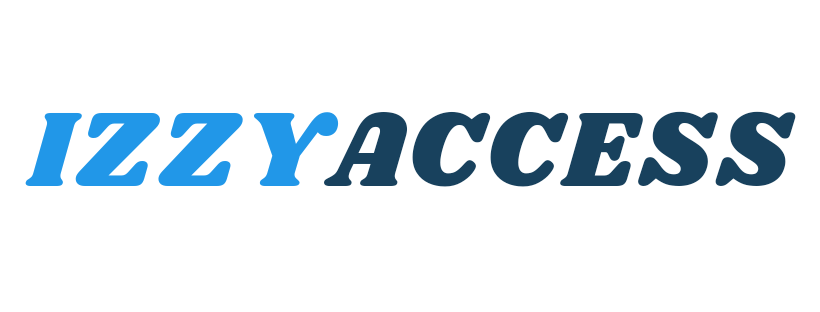

0 Comments
Leave a reply