How to add Watermark to videos with VLC Media Player (2023)
How to add watermark to videos with VLC Media Player.
Below is a tutorial on how to insert a logo in a video, add a watermark or insert text on a video.
The watermarks generally are texts or logos which are often added to images or videos that are published on the Internet, this is to ensure and certify the authorship and ownership by its author. While for images watermarks can be effectively done with some graphics programs such as Photoshop or Gimp, in videos it is also possible to take advantage of one of the numerous features of the VLC Media Player program.
VLC Media Player is a media player developed by VideoLAN, it is a free multimedia player powerfully capable of playing both audio and video files of various formats and on different devices (Windows/macOS/Linux). The program powerfully manages the logos to be superimposed on the video.
VLC Media Player provides an optimal solution for inserting logo and text watermarks on videos in a temporary way. You can insert your watermark on the movies during playback and then remove it automatically whenever the media software is closed.
Our Focus for Today
- How to add watermark to videos with VLCM Player
- How to make permanent logos, writings, and watermarks on a video
- The alternatives to VLC Media Player
• iMovie (macOS)
•uVideo (Windows)
•Avidemux (Windows, macOS)
•Video Watermark Pro
How to add watermark to videos with VLC Media Player
The first step to add a logo with VLC is that you must first download VLC Media Player software for free from the official Internet page. Proceed with installing it, play a video on your PC and wait for VLC to play it automatically.
- Open a video from Media> Open File. You will see the dialog box, from there, select a video from your PC and click on the Open button
- Go to the menu Tools> Effects and filters (shortcut key Ctrl + E)
- Adjustments and Effects window appears, then choose Video Effects, which is immediately after the Overlay button
- Check the Add logo box and click on the three dots button in addition to the logo text box. Browse and select the .jpg or .png image you want to insert on your computer. Then use the Top and Left options to determine the position of the image. Drag the Opacity bar from full to none or vice versa to increase or decrease the transparency of the watermark.
- At the end press the Close button.
You can also insert text on a video. Also, tick the Add Text box in the Adjustments and Effects window. In the Text box, type your text to appear and in Position, feel free to select any of the items already present, which includes: Center, Right, Top, Bottom, etc. Once you are done, press the Close button.
- Ensure that you have a .png or .jpg image file to use as a watermark.
- Open a video file (Media> Open File) and pause it to immediately preview the image or the overlay text.
- For text overlay, there are only eight possible text positions: Center, Left, Right, Top, Bottom, Top Left, Top Right, Bottom Left, and Bottom Right.
- Please note that there are no transparency options for text overlay.
How to make permanent logos, writings, and watermarks on a video
So how do you make watermarks permanent, it is very simple, with the above solution, simply by opening the video with another video editing program the watermark on the video will remain permanent. To keep the logo, text, or watermark superimposed on the video permanently, and to prevent them from any modification, you must follow these other steps:
Go to the VLC menu, and click Media>Convert/Save. In the window that appears, leave the Active File tab and click on the Add button to browse and select the video to be marked on your PC.
Click on Convert/Save.
The next step is to first change the Profile settings, this is done by pressing the button with the wrench icon. The Profile Edition window appears, then go to Video Encoding and click on the Filters tab. Tick the entry Logo video filter box and press the Save button.
Click the Browse button to select a destination in the Convert window and give the video file a name. Press the Start button to begin the transmission process. Once completed, the watermark will be permanently added to your video outside VLC.
The alternatives to VLC Media Player
You might be wondering whether or not there are VLC Media Player alternatives, yes we have quite a number of them. In addition to VLC Media Player, there are several other video watermark programs you can also install on your PC that are worth considering.
iMovie (macOS)
iMovie is considered the best video editing program by Apple. It always comes pre-installed on all Macs, and if not, you can download it from the Mac App Store. It enables you to add logos and text to movies. The first thing to do after installation, you have to press the down arrow icon and import your logo into the application. Add to the timeline, and, after selecting it, click the two squares icon located at the top right. Then press the Insert menu and select the PIP option from the menu that appears. Adjust the size and position of the logo and tick the Shadow item if you want to apply the shadow effect or use the drop-down menu Dissolve to set the fade effect. Set the duration of the watermark also from the timeline and click the arrow button, top right. Click on the File option, then click on the Next button to export the video with a watermark.
uMark Video (Windows)
uMark Video also allows you to insert watermarks into movies. You can download it as a trial for 15 days or you can buy it for $29. To insert a logo on a video, you have to press the Add image watermark button, select the logo you want to use on your PC, and set its position in the Position section. In the Effects section, there you can also set transparency with the Transparency item. Then hit the Start watermarking button and specify the location to save the video to by punching on the icon with the three dots, at the top right, and punch the Start button to start the export process. At the end click on OK.
Avidemux (Windows, macOS)
Avidemux is very popular. Amazingly, it is a free video editing software. Among the various features, it also offers the possibility to add a watermark to the videos also with a transparency setting.
Video Watermark Pro
Interestingly, Video Watermark Pro is a program for adding watermarks to movies even in batch mode. You can add a watermark to multiple movies at the same time. It is available in the free version - here you can only apply any watermark to your videos and in the paid version ($ 34.95) - you can also be able to remove the watermark from the video.
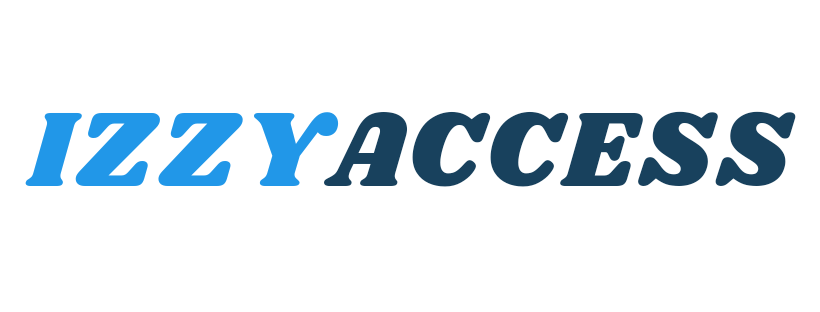



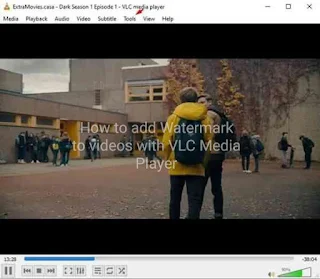




0 Comments
Leave a reply